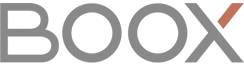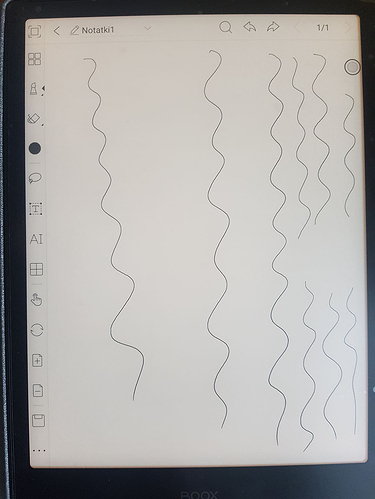Hello,
I have been the owner of Onyx BOOX Note2, with software version of BOOX Note2 V2.2.2 (20191216).
I’ve seen a problem with the screen for several days. There is an area on the screen where the stylus does’t draw, despite the constant and equal pressure. Only in this part of the screen is the problem. The stylus can be drawn vertically (and only vertically) in this place. Is it the stylus’s fault or is there a problem with the screen?
I’ve found similar problem when (due to lack of free space on my table) I put the device on top of something (namely my notebook) that interfered with the device.
I really thought that my device gone faulty until I picked it up into my hand and tried to draw that way, it magically got fixed.
I too have a similar problem like this, I already mentioned here. Its a strange one to occur. I thought my device is faulty but now we end up here. I don’t think our devices are faulty.
Usually when a part of a touch screen isn’t working it suggests that the connection with the screen itself, AKA the Ribbon cable or the dock connector on the motherboard has poor connectivity. But this is not an ordinary touch screen, the wacom screen layer is a different technology, using electro magnetic waves that both provide power to your pen wirelessly (hence no batteries) and relay information to the screens controller that help it mathematically defer where your pen is located.
For the second user, I assume that you may have specifically, metal coiled rings, on your notebook on the table? I imagine those coiled metal rings on your notebook (if I am right) are creating the electro magnetic interference that disrupts the EMR field of the Wacom screen layer, as that is what metal coils DO.
The FCC guide submitted by wacom details a calibration process that fine tunes your devices screen for your device, to prevent the electro magnetic emissions of the device itself from interfering with the functionality of the wacom screen. This is something likely done by Wacom for Onyx, which is then replicated and reproduced for each identical device.
My suspicion is that your Wacom screen layers are either suffering interference from their surroundings, something that would be beyond Onyx Boox and Wacoms control (to a degree) or from the device itself during regular use. Certain angles or positions of holding device may push on the internal components, and throw off the calibration of the Wacom layer by virtue of the EMF of the internal components being moved.
Unfortunately this is hardware related, or at least Wacom screen firmware calibration related, therefore your best bet is to follow the advice of Onyx staff in the other thread the third poster linked, and submit a service request while the device is still under warranty.
As for the second user, if you only experience problems specifically when placing the device on your notebook, I would refrain from submitting a service request, as that is just the nature of the technology, and recalibrating or replacing the wacom screen theoretically won’t change that. But maybe I am wrong, and there is something Boox can do to improve it. It is up to the company to decide if the interference from your household objects is something they need to concern themselves with.
Hopefully bringing attention to this issue will encourage more rigorous testing of calibration done by Wacom and the device manufacturer or more care in the design work, if it is a design flaw.
The documentation from wacom does say not to allow metal objects on the screen, not to use a metal case overlapping the wacom layer, or build the device with large coiled metal components, because it will interfere with the Wacom layer.
If you suspect the issue is with the device itself, after removing external EM interferences, submit a ticket with Onyx Boox.
It could also be the case that the specific model has design that creates more EMR interference and calibration is much more sensitive, resulting in finicky device.
The problem described in this thread I believe 99.99% sure, is the wacom layer EMR interference.
Uff…it enlightened me!!! The Specialist at Computer Service Technician (Mr. Alexander Vanderveen) is ABSOLUTELY right!!! I already know why the screen had a problem. A very simple matter…which I never considered before. EMR interference! And from what? An ordinary cover case, closed with a magnet!!! So if the magnet, is why the screen noise and stylus don’t write correctly!!! It’s good that this is not a defect of the device! Thank you!!!
Interesting. If it is the original Boox case that would suck. Otherwise, great I’m glad you’ve sorted the issue and can manage it now.
Unfortunately, this is the original (I think) case. I warn everyone who wants to buy this case that they may have problems writing on the screen. Closing the case (has a magnet) causes interference and noise, preventing writing.
I have this case…
I think that the manufacturer should change the way the case closes, and with the current solution they should inform about the possibility of interference.
Yes they should be. This should deserve Onyx attention, and Wacom. Part of Wacom’s document to the FCC asks manufacturers to send the prototype device in with all the accessories so they can properly configure the Wacom display. The official Boox case should work with their devices.
Maybe just your device does this though.
This problem was caused by the magnet on the case cover. Could you please remove the case cover and check the problem would still exists?
This problem was caused by the magnet on the case cover.
Well noted with thanks. We have changed the case cover now.
Pity! I’m doomed to this faulty case series! Nobody will give me the money back…I have to somehow modify the case to be for normal use.
I also noticed that the case does not lie evenly on a flat surface. It is caused by the fact that it has a slightly convex “button” in the middle, thanks to it you can rotate the device in any direction. But it prevents a stable position.
Apologize for any inconvenience that has caused. Please submit this Service Request Form via https://help.boox.com/hc/en-us/requests/new with all info needed for the case cover.