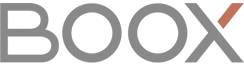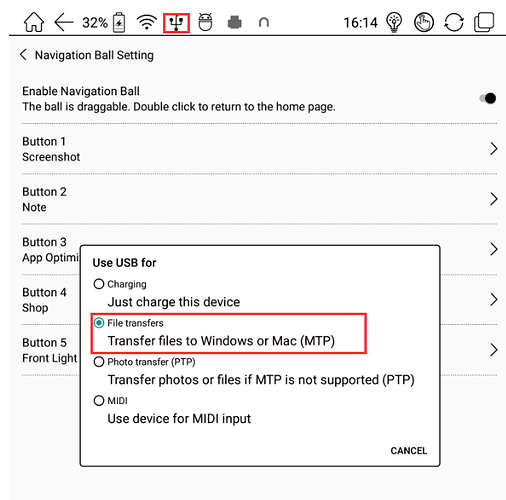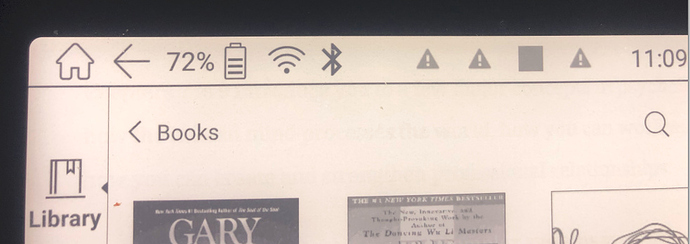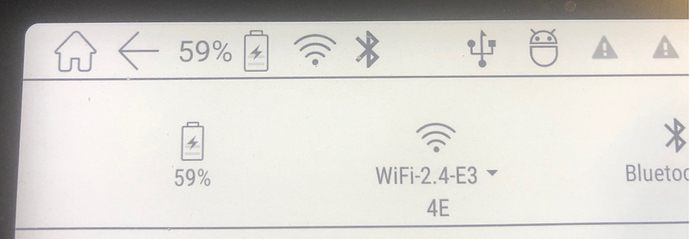Hello,
I went through the warning messages and one was about USB-C. So I clicked on it and a menu came to define the mode of the USB-C port.
Possibilities were:
- only for charging
- filetransfer and charging
- MTS…
- …
I selected possibility 1 “only charging”, just for testing. Reaction was that I lost the drive in my windows file manager which is normal.
But than I wanted to change this USB-C port setting back to option 2 “Filestransfer and charging”. But I can’t find any function or screen to change that back to the “filetransfer and charging option”.
Is that a bug?
Can you inform me how I can change these options? Where and how?
Many thanks
Friendly Greetings
Eric