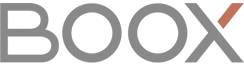Hi Boox users!
Since this part does not seem to be well documented, I will explain how to install custom dictionaries, where to get them and what file types are supported.
Supported file types
Let’s start with the supported file types. The dictionary of Onyx Boox supports three different types of dictionaries.
- Stardict
- Babylon (BGL)
- MDICT
Install Stardict dictionaries
Let’s start with “Stardict”. The best source for free Stardict dictionaries is:
If you click on a link like “dictd-www.dict.org” you will see a subpage that lists many dictionaries. Here you will find for example the "Oxford Advanced Learner’s Dictionary. Download the tarball archive and extract it until you have a folder containing three files with the extensions “.dict.dz”, “.idx” and “.ifo” in this case. Copy this folder to your Onyx Boox “dicts” directory, restart the app and the dictionary should be available at:
Settings -> Preferred Dictionaries.
The name of the folder will be name of the dictionary in the settings. You can activate it by checking the checkbox.
Install Babylon dictionaries
To download free Babylon dictionaries, simply follow this link:
https://www.babylon-software.com/free-dictionaries
There you can follow the categories for example “Languages”. Then open a subcategory like “English” and select one of the dictionaries. If you click “Add this Glossary”, the download of a file with the extension “.bgl” will start.
To install the Babylon dictionary you will need to create a new folder in the dicts folder of your Onyx Boox. For example you can give this folder the same name like the downloaded file. Then copy this file into the created folder, restart the dictionary app and you can activate the dictionary, as I described at the end of the section “Install Stardict dictionary”.
Install MDICT dictionaries
Actually I can not support you for this file type. I do not now where to download mdict dictionaries and have never tried to install them. Maybe someone else can complete this part.
Conclusion
If you like this guide, I can offer some other how to’s in the feature and explain how to access the Android settings, how to deactivate the Onyx keyboard, how to uninstall apps like email, calendar, calculator without rooting your device, how to optimize the contrast of each app, etc.
Anyway, I hope you will find this useful. I wish you all a happy new year!
Kind regards
Erik