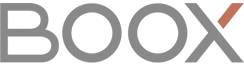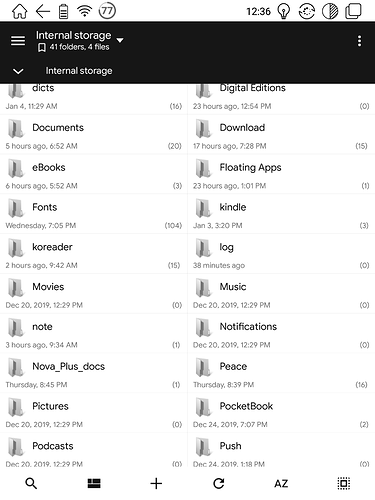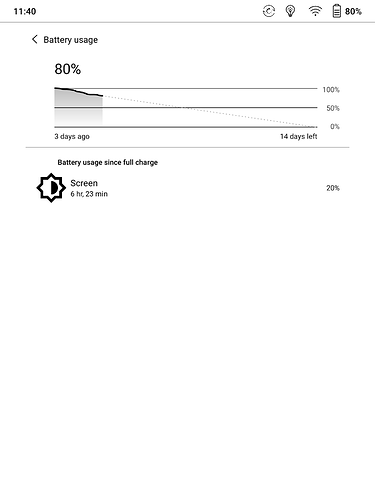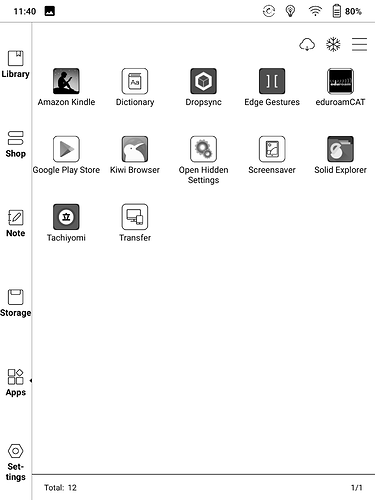Hello Community
Since sharing is caring, I would like to introduce some very useful apps for the Onyx Boox that I frequently use.
Edge Gestures
https://play.google.com/store/apps/details?id=com.ss.edgegestures&hl=en
Edge gestures allows you to add custom gestures to your Onyx Boox. You have 3 invisible (they are only visible in the app settings) active edges (left, right, bottom) and can set different type of gestures to any edge like tab, long press and swipe and assign actions like back, recent apps, home, set a custom application, etc.
My settings:
- Swipe from right to left for back
- Swipe from left to right for recent apps
- Swipe up for ContentBrowser. ContentBrowser is the launcher of Onyx devices. I choose ContentBrowser over Home, because ContentBrowser will bring you back to your latest active view. This means, that you can at least switch back to the latest notes or storage directory, that was open.
- Holding right centered for power menu
- Swipe down on the right for pulling down notification center
- Swipe up on the right for Dropsync sync now command
Kiwi Browser
https://play.google.com/store/apps/details?id=com.kiwibrowser.browser&hl=en
Kiwi Browser is a chrome based web browser, like brave and Opera. Besides ad blocking it has unique feature that makes it my number one for Onyx devices. The Kiwi Browser supports Chrome extensions like the “High Contrast” extension made by Google that works quite awesome and makes web pages far more readable.
My settings:
My setting for “High Contrast” extension is “Grayscale” mode that is not visible in the screenshots. To find the extension settings scroll down to the bottom in the three dot menu. I also activated the checkbox “Hide annoying ads”. Useful, since the Onyx has an e ink display, is to deactivate auto play for videos in the chrome site settings under “Media”.
Dropsync (Autosync)
https://play.google.com/store/apps/details?id=com.ttxapps.dropsync&hl=en
The developer “MetaCtrl” offers a nice range of syncing applications to different widely known cloud storage like Dropbox, Google Drive, OneDrive, etc. You can two-way sync any local folders to any destination folder on your cloud. For example, you can sync your Books, dicts and notes backup folder.
My settings:
I disabled auto sync, since this is draining battery and I do not need to sync my files automatically. Instead, I open the app and press the sync button, when I need to sync my files from or to Dropbox. At the moment I sync these folders: Books, dicts and note/backup.
Open Settings
https://play.google.com/store/apps/details?id=dxidev.openhiddensettings&hl=en
This app is just a shortcut to access the standard Android settings. Since this one is ad free and does not need any special permission, it is my recommended app.
Solid File Explorer
https://play.google.com/store/apps/details?id=pl.solidexplorer2&hl=en
For me the solid file explorer is the best file manager application for Android. Besides managing the whole internal storage, it supports multiple storage like Dropbox, Google Drive, FTP, etc. It also has a nice Application viewer, that shows also package name and location. This quite handy, if you would like to uninstall preinstalled apps via adb. Also remarkable, it can extract archives like tarball, RAR and ZIP. This allows you to download, extract and move stardict dictionaries on your device without need of a computer.
I hope you will find these apps useful, too. Some of them are not free, but all of them are one time purchases and worth their money.