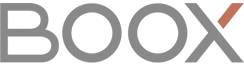To epub, for example, other types of documents, if you want to change the font, the operation method is the same.
First of all, find out the path to install your own font,
Onyx Neo Reader font installation path: local storage root directory to create adobe / resources / fonts folder,
Oreader font installation path: local storage root directory fonts folder,
After you load a font file (.ttf format), you can change your own fonts when reading.
Not installed can also use the native fonts, but not much selectivity. Why installation path is not the same? Because the app has its own unit, have their own path, so there is no way to unify.
Second, why choose other fonts, the display will not change.
This is because the document uses embedded fonts, rather than calling the system’s own font, it can not be replaced fonts. And not all readers are not able to replace epub fonts with embedded fonts, I do not know the specific reason, it may be related to the level of developers themselves and their design ideas. Only to illustrate the facts here.
Tested, Neo Reader does not currently support the replacement of embedded font epub document fonts, Oreader support.
(Previously said that the PDF open the blank because of the lack of embedded fonts, the solution here to see)
How to determine whether EPUB embedded fonts?
On the computer, open the rar decompression software (without decompression) EPUB documents, there is an OPS folder, if there are fonts ttf on it, that means there is embedded fonts, just deleted all.
Finally, how to change the font? Very simple, open the EPUB document, click the screen to bring up the menu, in the font column you can see the font type list, select the desired font. You can see the effect of font change without leaving the font selection page. Choose OK to replace it, or Cancel to change.