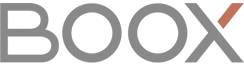Hi,
I have also been trying to connect the Note 2 to use as a drawing board for teaching students.
So far, the best solution I found is through awwapp.com.
It is a web based whiteboard sharing platform. There is definitely more input lag from the pen (compared to the built in Note taking app, but it’s acceptable for my use).
My setup using Zoom Meeting:
- Connect to Zoom meeting on my PC.
- Open web browser on PC to awwapp.com
- Open web browser on Note 2 to same whiteboard on awwapp.com
- In Zoom, share the screen of web browser (which has your awwapp whiteboard opened).
Now you can use the Note 2 to draw and it will be live broadcast on Zoom and shared. I found it works better if you disable the touch screen on Note 2 so you get palm rejection while using the pen only.
Hope this helps some of you out there. 
I also kept track of battery use with this method. Yesterday, it used about 4-5% of battery for every hour. Not too bad…